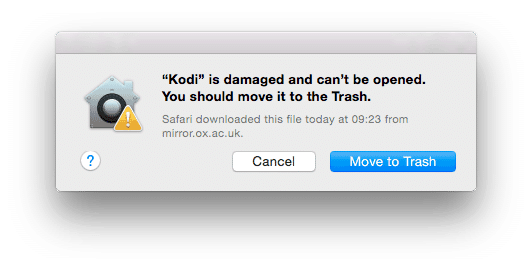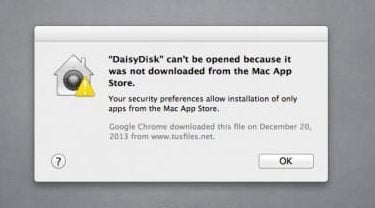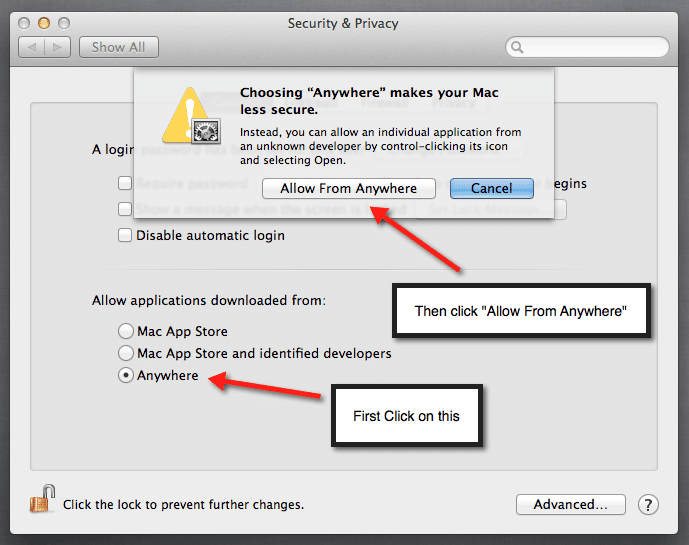If you’re seeing annoying messages like “The application is damaged and can’t be opened” or “This file is from an unidentified developer”, macOS Gatekeeper may be blocking the file. Disabling Gatekeeper can help resolve this issue.
Steps to Disable Gatekeeper:
- Open Terminal (found in Applications > Utilities).
- Type the following command and press Return: cssCopyEdit
sudo spctl --master-disable - Enter your Mac’s administrator password when prompted, then press Return.
Gatekeeper will now be completely disabled, allowing you to open any app or file without macOS blocking it.
For Mac OS X 10.11 or later read this
Damaged App Message on macOS
Many new Mac users are unfamiliar with this issue and often ask what to do when they see a warning such as “The app is damaged and can’t be opened”. This usually happens when you try to install an app or game from outside the Mac App Store.
To resolve this, follow these steps:
- Open System Preferences.
- Click Security & Privacy.
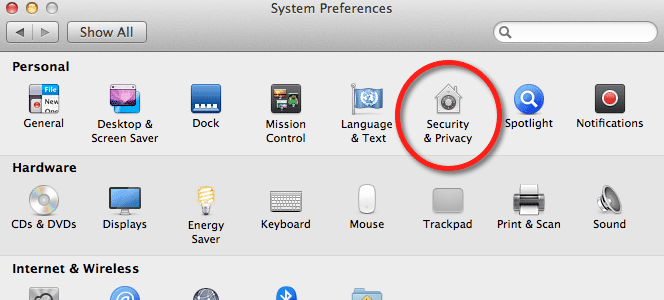
3- Then on the General tab “Click on the lock to make changes”
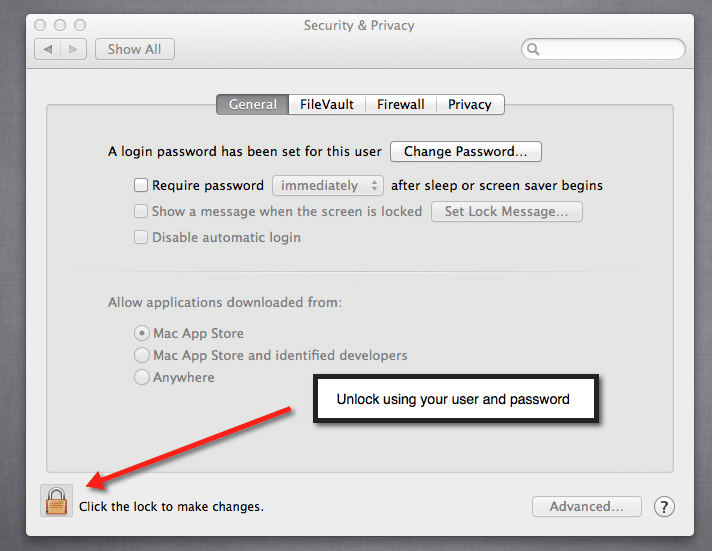
4- Then under the “Allow applications downloaded from:” >>>> Click on “Anywhere”
5- Done!!
You can now download any App or Game from Haxmac.me and run it without any problem.